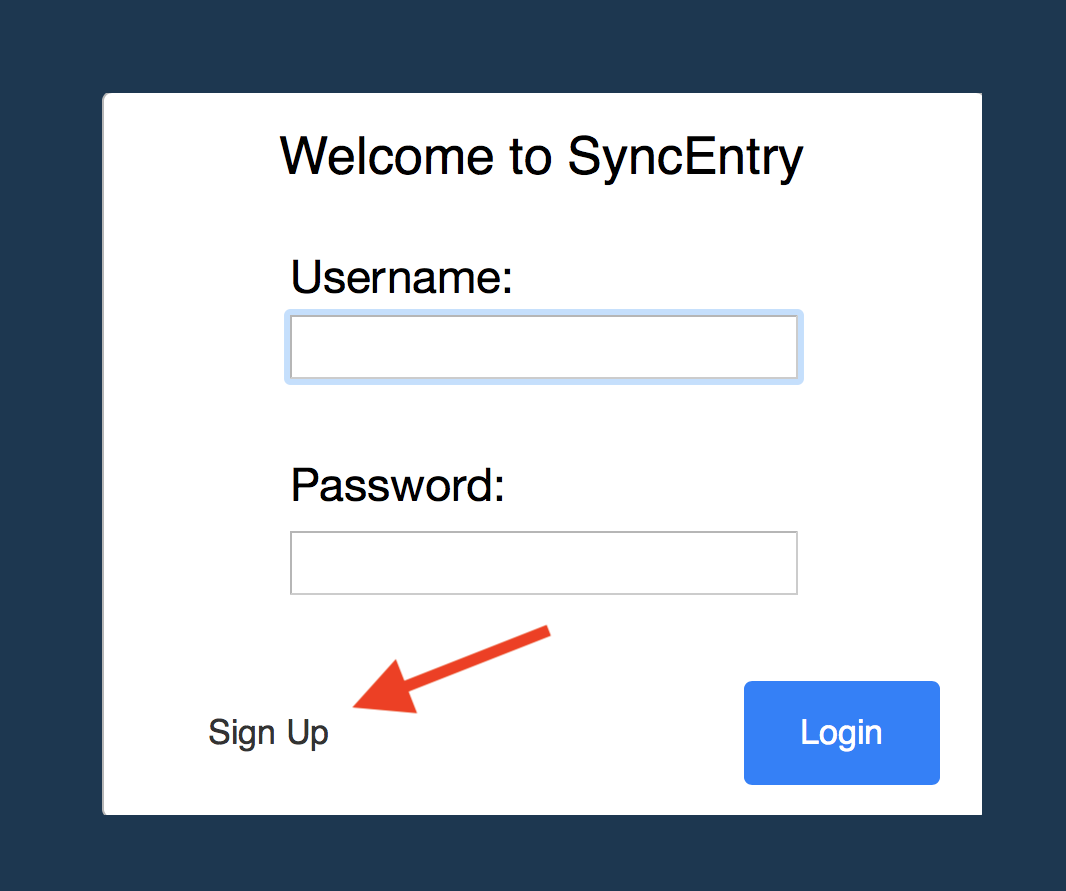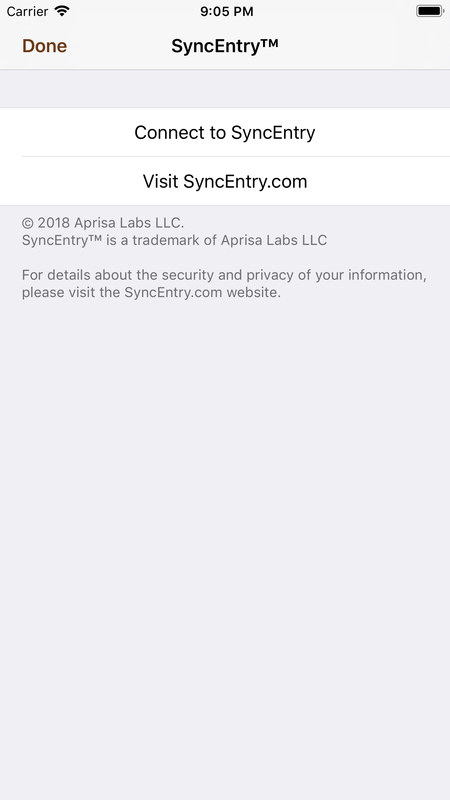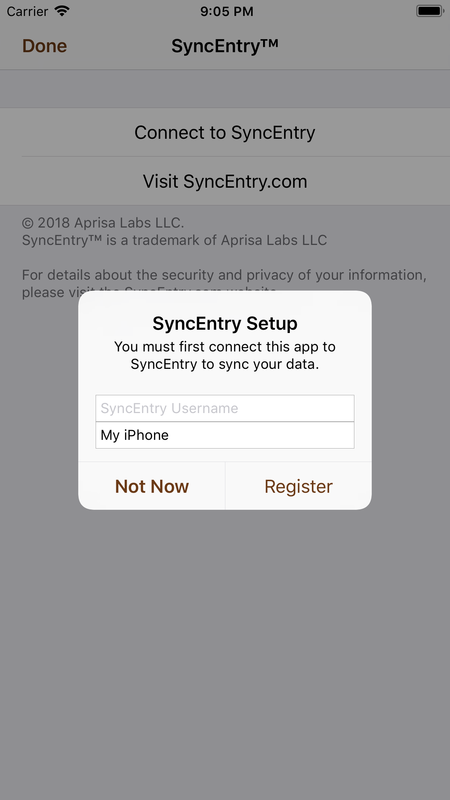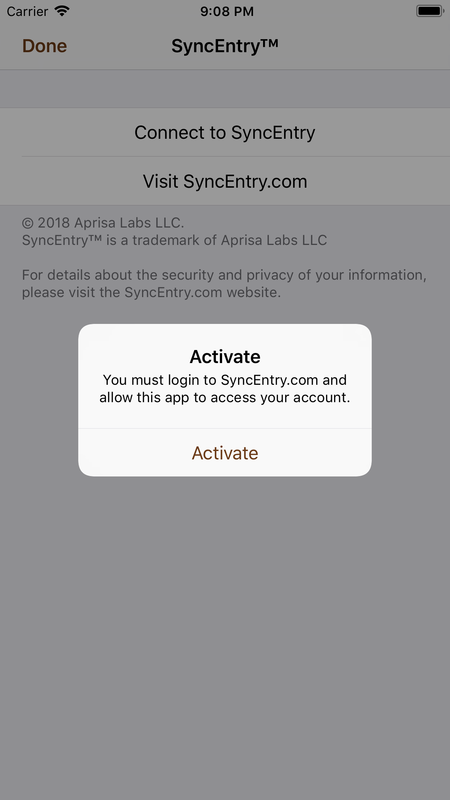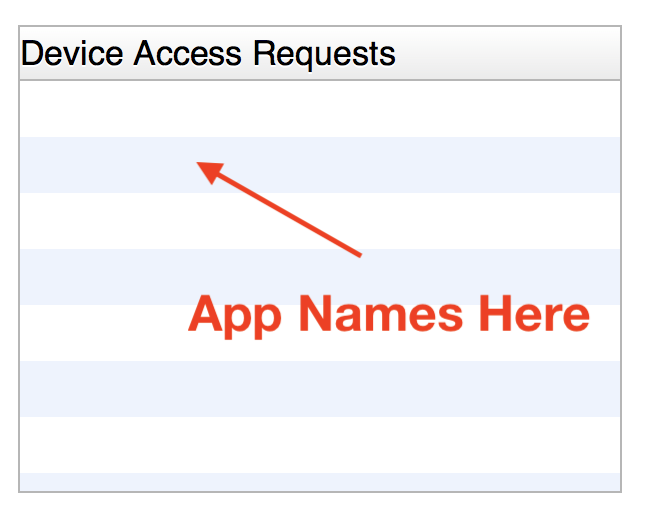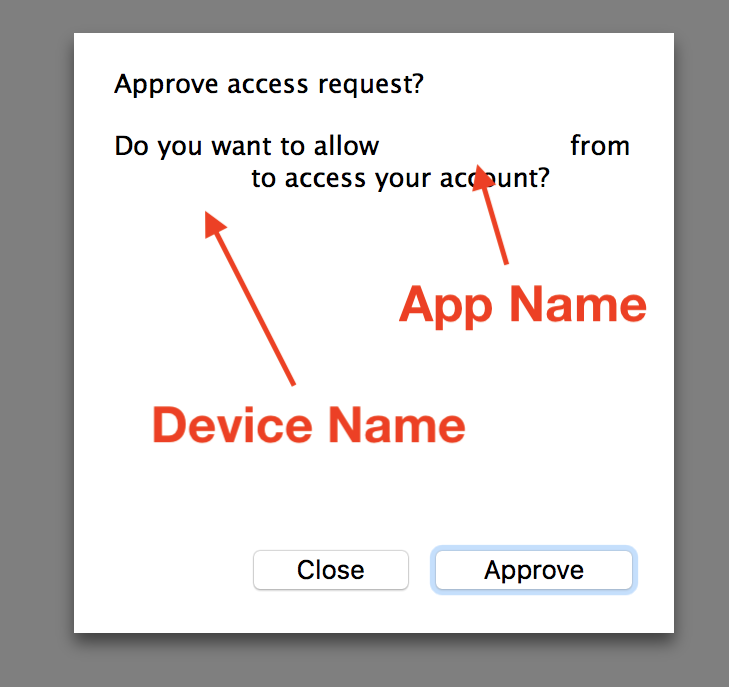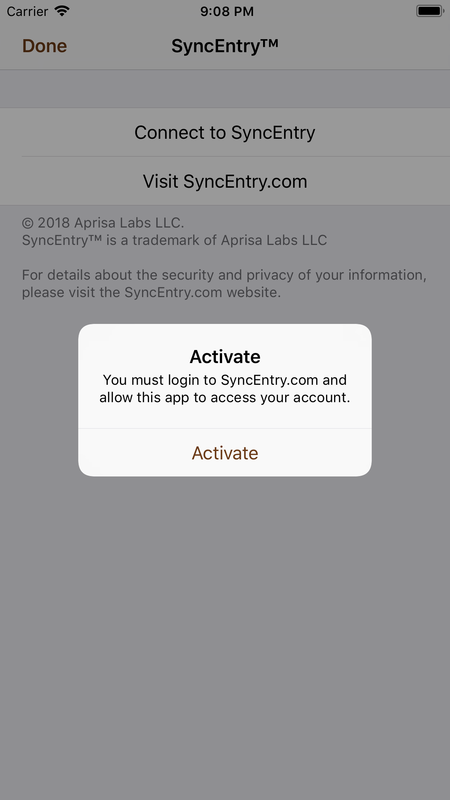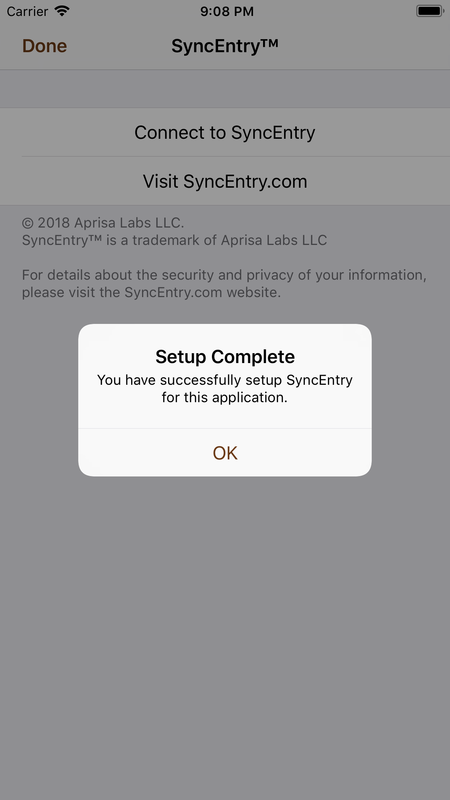Create a SyncEntry Account
|
Before you begin to sync and backup your data, you'll need to have a SyncEntry account. During our startup phase, we are offering accounts by invitation only. If you have received an invitation, you can use the link below to go to the sign up page. If you do not have an invitation, and would like to try SyncEntry, you can request an invitation.
Go to Sign Up and click the "Sign Up" button on the page.
|
Connect Apps to SyncEntry
Apps which can backup and sync with SyncEntry must have been specially enabled by the developers. If you have an app that can connect to SyncEntry, follow the steps below.
2. Register the App with your account
3. Registration Successful
|
If registration was successful, you'll see a message that says you need to go allow access to this app from your SyncEntry.com account.
|
4. Allow access to your account for this app
|
You now login to SyncEntry.com to access your account and allow access to your account for this app registration. You will see a Device Access Requests box in the bottom left of the account page. This will list the apps which you are registering that are requesting access. If you see requests for any apps which you did not request, you DO NOT want to allow access to these requests, as it may mean someone else is requesting to access your data.
|
5. Activate the app to complete the setup